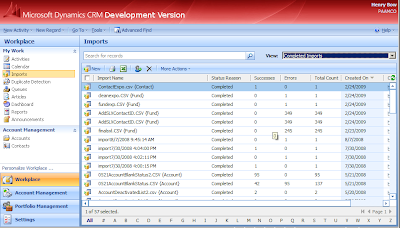 CSV/Excel:
CSV/Excel: Creating new contacts from CSV/Excel files is elegant and simple when you use MS CRM's built in import tool. After cleaning up your data file and ensuring the column headers have been set to CRM attributes, importing a bunch of contacts into CRM takes a matter of seconds. However it's very rare to have a list of contacts come in this clean package, unless you are migrating from a legacy system or importing leads from a lead generation system.
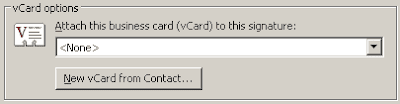 vCards:
vCards: The electronic business card, otherwise known as the vCard, is a file format which has been around for years. A vCard ends with the vcf extension and can be attached to an email message or included as a link on a web site. Once a user opens up the vcf using Outlook, an Outlook contact record is created, which they can use to push to the CRM system by clicking the "Track in CRM" icon in the CRM Outlook toolbar. In Outlook, you have the option of setting up a vCard and have it attached to all emails you send out. Unfortunately, this adds overhead to every message you send out, since each message will include a vcf attachment and probably won't be too popular with people who are not familiar with vCards.
Emails: For my users, it seems like most new contacts come from email conversations with a company's employees. Typically, an user would then have to create a new contact record before he is able to track any communication from the contact. This involves manually copying and pasting the name and contact information for a contact from the email signature. I came across a very handy Windows program called
Anagram, that allows a user to highlight a signature, press F12 and find a new Outlook contact record pre-populated with the contact's details. From here, it would be trivial to push the Outlook contact to the CRM system using the "Track in CRM" button. It seems like Anagram uses a frequently updated, intelligent regular expression to parse out a contact's signature to find what constitutes an address, a phone or fax number, or name and then passes those fields to an Outlook new contact template. From using the trial version of Anagram, I found the program very intuitive and great at what it advertises in accomplishing.
Physical Business Cards: Physical business cards are probably the second most common source of new contacts. To get around the menial typing in of details for each of these type of contacts, you can look into a business card scanner, such as this one made by
CardScan. CardScan uses
optical character recognition (OCR) technology to scan in a card and then translate them into Outlook contacts. However, at a price point of $149.99 per device, you will really need to consider the utility of the device and the volume of business cards you plan on scanning.
Looking towards the future, a new web movement called
microformats adds semantic markup to HTML code, thereby allowing programs to automatically recognize a person's contact information or an address from what the end user perceives as plain text. The
hCard microformat is of specific interest, as it uses the vCard spec as a wrapper for a person's contact info. As Outlook is the market leader in global corporate Email use(commanding 48% market share as reported by
USA Today) if Microsoft decides to roll along with microformats and integrate it into future versions of Outlook, we could potentially have vCards embedded right into the signature of HTML emails. Then, when these email messages are tracked, using a CRM system, the CRM could automatically create a new contact record either through a workflow or some other mechanism that is abstracted from the end user.
If you've come up with any novel solutions for quickly creating new CRM contacts, please leave a comment!